In today’s tech-driven world, our TVs are becoming smarter, and TCL is at the forefront of this revolution. If you find yourself in a situation where your TCL TV remote is misplaced, don’t worry – you can still connect your TCL TV to WiFi without it. In this guide, we’ll walk you through the simple steps to get your TCL TV online and streaming seamlessly.
Step 1: Access the Settings Menu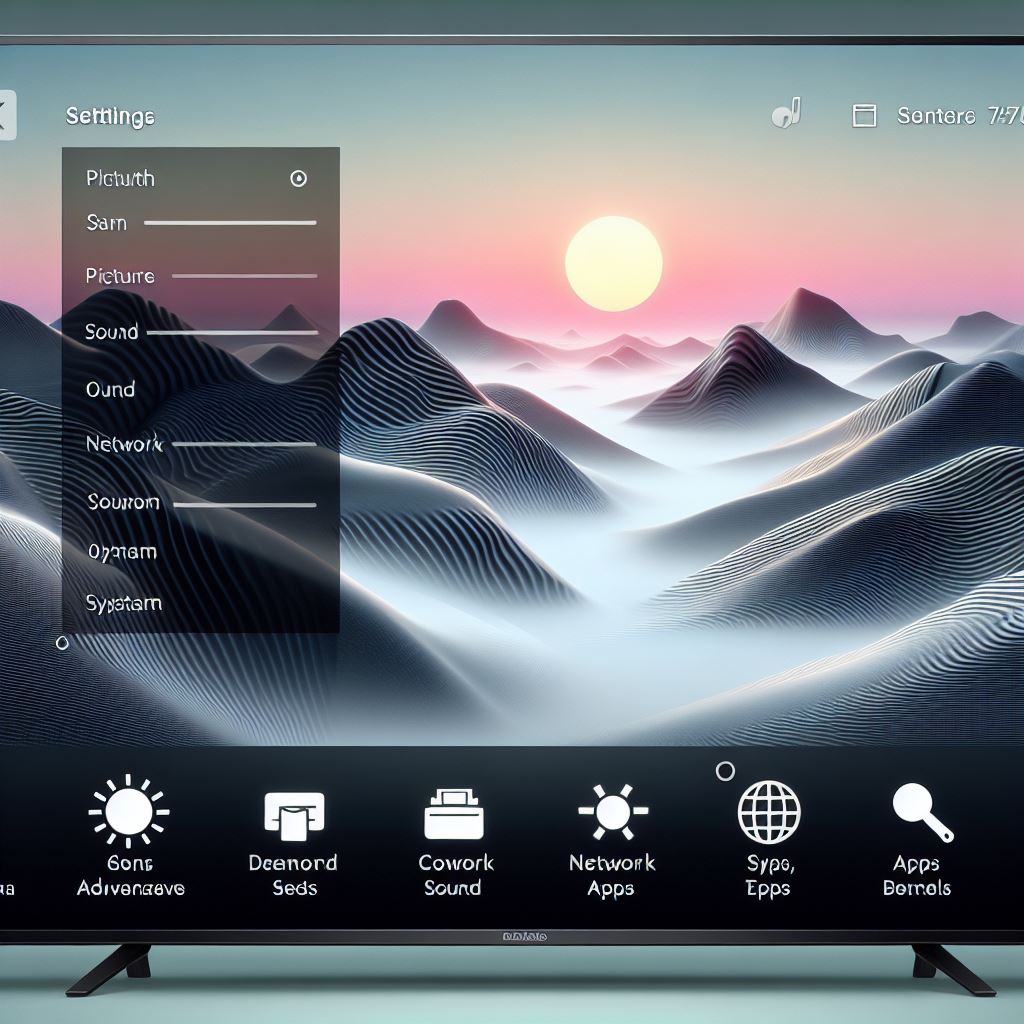
The first step in connecting your TCL TV to WiFi without a remote is to access the Settings menu. Most TCL TVs have a physical button on the TV itself that you can use to navigate through the menu. Look for a button labeled “Menu,” “Settings,” or something similar.
Step 2: Navigate to Network Settings
Once you’re in the Settings menu, navigate to the “Network” or “Network Settings” option. This is where you’ll find the WiFi setup for your TCL TV.
Step 3: Choose WiFi Connection
Within the Network Settings, look for the option to set up a WiFi connection. Select it, and the TV will begin searching for available WiFi networks.
Step 4: Select Your WiFi Network
A list of available WiFi networks will appear on the screen. Use the arrow keys or buttons on your TV to scroll through the list and select your WiFi network. If your network is password-protected, you’ll be prompted to enter the WiFi password.
Step 5: Confirm Connection
After entering the WiFi password, confirm your selection. The TCL TV will attempt to connect to the chosen WiFi network. Once connected, you should see a confirmation message on the screen.
Step 6: Test the Connection
To ensure a successful connection, open a streaming app or navigate to a website using the TV’s built-in browser. If you can access content or load a webpage, congratulations – your TCL TV is now connected to WiFi without the need for a remote!
FAQs:
Q1: What if my TCL TV doesn’t have a “Menu” button on the TV itself?
If your TCL TV doesn’t have a physical “Menu” button, check for buttons with labels like “Settings” or “Options.” In some models, you may need to consult your TV’s user manual or TCL’s support resources online to identify the correct button for accessing the menu.
Q2: Can I use a universal remote to connect my TCL TV to WiFi?
Yes, if you have a universal remote that is compatible with TCL TVs, you can use it to navigate through the menu and connect your TV to WiFi. Follow the same steps outlined in this guide, using the universal remote instead of the original TCL remote.
Q3: What if I forget my WiFi password during the setup process?
If you forget your WiFi password, you’ll need to retrieve it from your router. Check the router’s label for the default WiFi password or access your router’s settings through a computer or mobile device to recover or reset the password.
Q4: Are the steps the same for all TCL TV models?
While the general steps outlined in this guide are applicable to many TCL TV models, there may be slight variations depending on the specific model. Refer to your TV’s user manual or TCL’s support documentation for model-specific instructions.
Q5: Can I connect to a hidden WiFi network using this method?
Connecting to a hidden WiFi network may require additional steps. In the WiFi setup menu, look for an option to manually enter the network name (SSID) and password. Consult your TV’s user manual for specific instructions on connecting to hidden networks.
Q6: Is it possible to connect to a mobile hotspot instead of a traditional WiFi network?
Yes, you can connect your TCL TV to a mobile hotspot. Follow the same steps outlined in this guide, and when selecting the WiFi network, choose your mobile hotspot from the list of available networks.
Conclusion:
Connecting your TCL TV to WiFi without a remote is a straightforward process that can be accomplished using the TV’s physical buttons and on-screen menus. With these easy steps, you can enjoy seamless streaming and access a world of entertainment on your TCL smart TV, even if the remote is temporarily out of reach. Remember, these steps may vary slightly depending on your TCL TV model, so refer to your TV’s user manual for specific instructions. Stay connected and enjoy your favorite content hassle-free!

