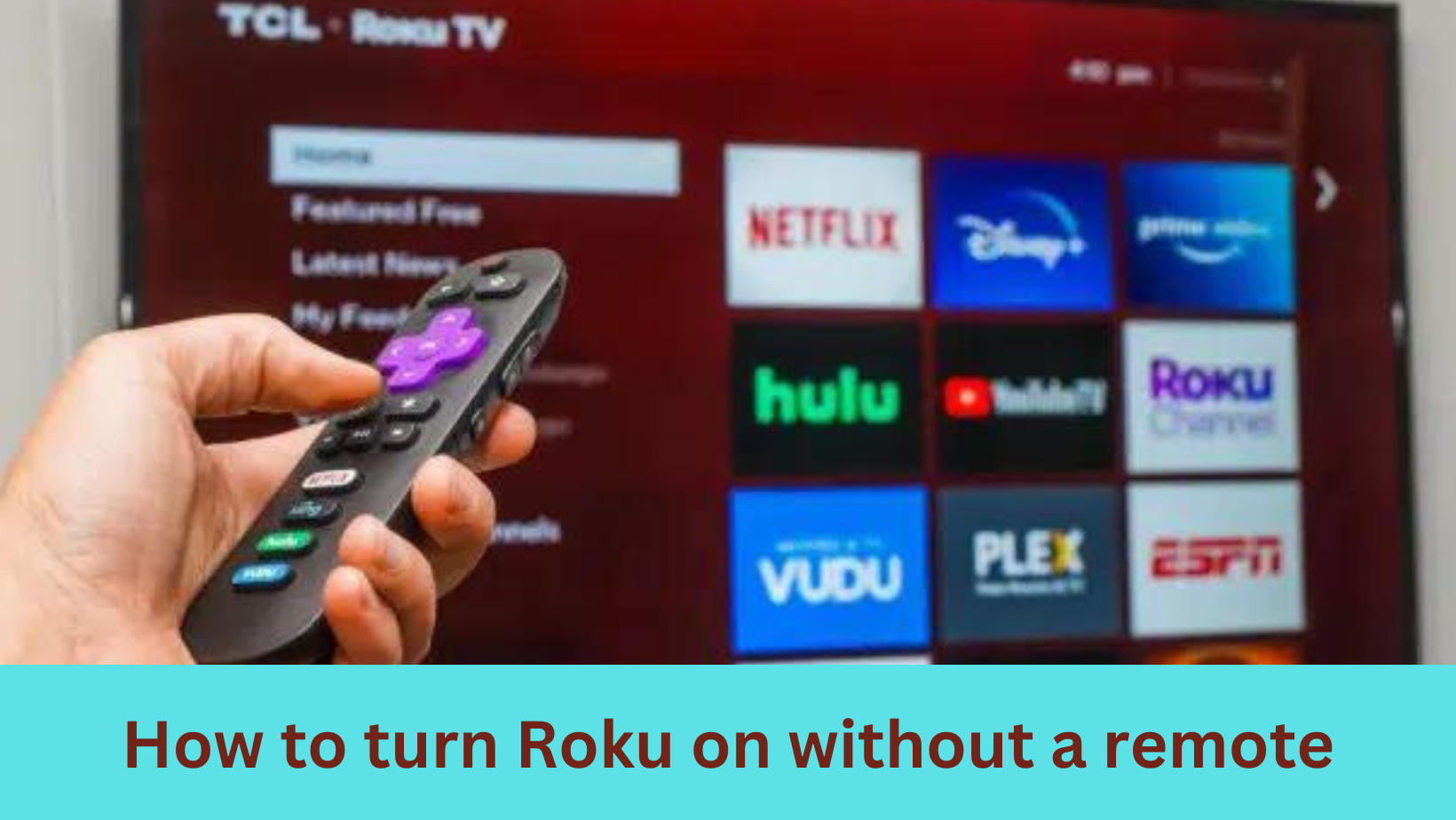Roku is a streaming platform device that has become an essential thing in most households, it offers an excess of entertainment options at the click of a button physically. However, what happens when you misplace or lose your remote control anywhere places. Don’t worry; In this article, we’ll explore easy and practical methods on how to turn on your Roku without a remote, to ensure that you don’t feel uninterrupted when you want to watch your favorite show or videos.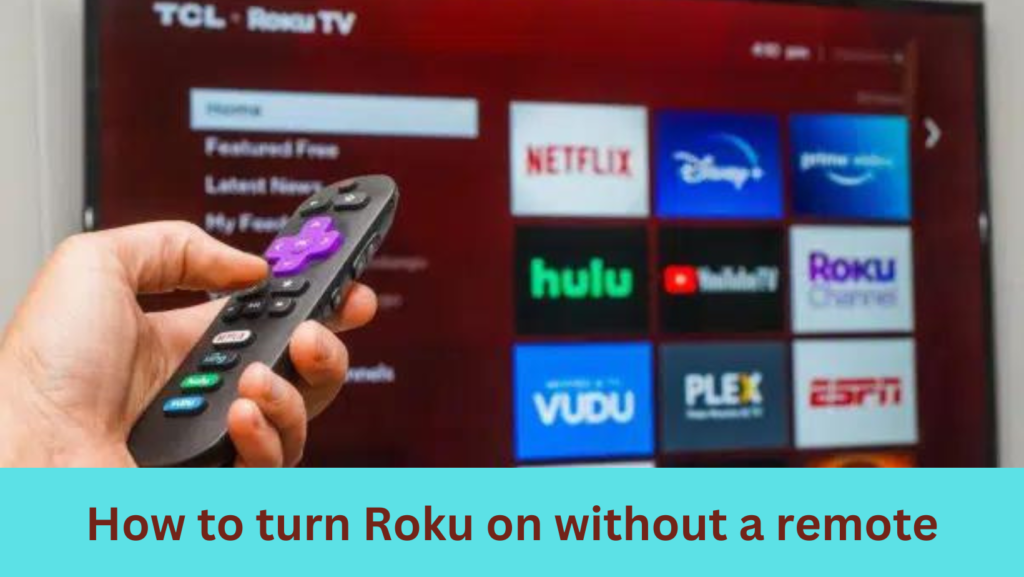
Ways to turn Roku on without a remote:
Here are some useful methods that can help you to turn ON Roku without a remote.
Use Roku‘s Mobile Application :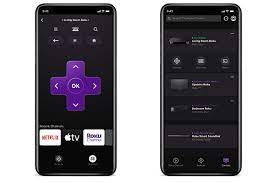
The Roku Mobile App is a very useful tool that can transform your smartphone into a fully functional Roku remote/TV remote. To get started, simply you can download the app from your device’s app store. Please ensure that both your smartphone and Roku device are connected to the same Wi-Fi network. Once the application is installed, open the application and select your Roku device from the mentioned list. After that, You can control your Roku and power it on without a physical remote.
Use HDMI-CEC Functionality:
Nowadays most TVs come with inbuilt HDMI-CEC (Consumer Electronics Control) technology, which allows devices to connect through HDMI to communicate and control each other. If your TV and Roku both support HDMI-CEC then, turning on your TV might automatically power on your Roku as well. Check your TV and Roku settings to ensure HDMI-CEC is enabled, and you’ll be able to manage your Roku with your TV remote.
Access Roku Settings via Web Browser/internet:
More progressively, you can turn on your Roku by accessing its settings through a web browser. Please Make sure your Roku and computer are on the same network/wifi, and then enter your Roku’s IP address into your browser. Navigate to the settings menu and power on your Roku remotely. While this method is less intuitive, it serves as a handy alternative when other options are not working properly.
Explore Universal Remotes:
If you have a universal remote then you may be able to program it to work with your Roku. Check the universal remote’s manual for instructions on how to sync it with your Roku device. If you lost the manual then you can download it from the Internet also. This way, you can power on and control Roku ON without a remote
Use the Physical Roku Device:
Sometimes, the simplest solution is the most discounted. You can see a physical button located on the physical Roku device and press the power button directly on the unit. This failsafe mode/ method ensures you can always power on your Roku, even without the remote control.
Voice Command Integration:
If your Roku device supports voice commands then you can use this feature to make it on. Simply use your voice-enabled remote or mobile app to issue the command, such as “Turn on Roku,” or “Roku On” .
Using Smart Home Gadget :
If you have a smart home setup like Amazon Alexa or Google Home then you can set your Roku device to be compatible with those platforms. you can use voice commands through your smart speaker to make the powering on the process.
Activate Guest Mode :
Roku devices come equipped with a “Guest Mode” that allows you to be turned on without a remote. Please refer to your Roku device’s user manual to learn how to activate this Guest mode and power on your Roku effortlessly without a remote.
you may also like: How to Block YouTube On Vizio Smart Tv
FAQs (Frequently Asked Questions):
Q: Can I use any smartphone to control my Roku with the mobile application?
A: The Roku Mobile App is available for both iOS and Android devices. Ensure that your smartphone is connected to the same Wi-Fi network as your Roku device for proper functionality.
Q: What should I do if my TV doesn’t support HDMI-CEC?
A: If your TV lacks HDMI-CEC support, consider using alternative methods like the Roku Mobile App or exploring the possibility of programming a universal remote.
Q: How do I find my Roku’s IP address for accessing settings via a web browser?
A: You can find your Roku’s IP address by navigating to “Settings” on your Roku device, selecting “Network,” and then choosing “About.” The IP address should be listed there.
Q: Can I use a third-party universal remote with my Roku?
A: Yes, many third-party universal remotes can be programmed to work with Roku devices. Refer to the universal remote’s manual for specific instructions on syncing it with your Roku.
Q: What if I don’t have a smartphone, universal remote, or access to a web browser?
A: In this case, you can always resort to the physical Roku device. Locate the device and press the physical power button directly on it to turn it on.
Q: Are there any security concerns when using the Roku Mobile App?
A: The Roku Mobile App communicates with your Roku device over the local Wi-Fi network. Ensure that your Wi-Fi network is secure, and always download the app from official app stores like Google Play Store/Apple Store to minimize security risks.
Q: What if none of these methods work for turning on my Roku?
A: If you’ve exhausted all options and still can’t turn on your Roku, consider checking the power source and cables. If the issue persists, contact your Roku customer support team for further assistance
Conclusion:
Losing your Roku remote doesn’t have to result in a frustrating interruption to enjoy your entertainment. With the above methods/steps, you can easily turn on your Roku without a remote, ensuring a seamless streaming experience. Whether you prefer the convenience of a mobile app, leverage HDMI-CEC technology, explore web browser options, try a universal remote, or resort to the trusty physical power button, there’s a solution for everyone. Say goodbye to remote-related woes and enjoy to hassle-free Roku entertainment.